Using the Manage Charts Tab v8
You can use the Manage Charts tab to access dialogs that allow you to create or modify a custom line chart or table, or import a Capacity Manager template for use in a custom chart. After defining a chart, you can display the chart on a custom dashboard. To open the Manage Charts tab, select Manage Charts... from the PEM client Management menu.
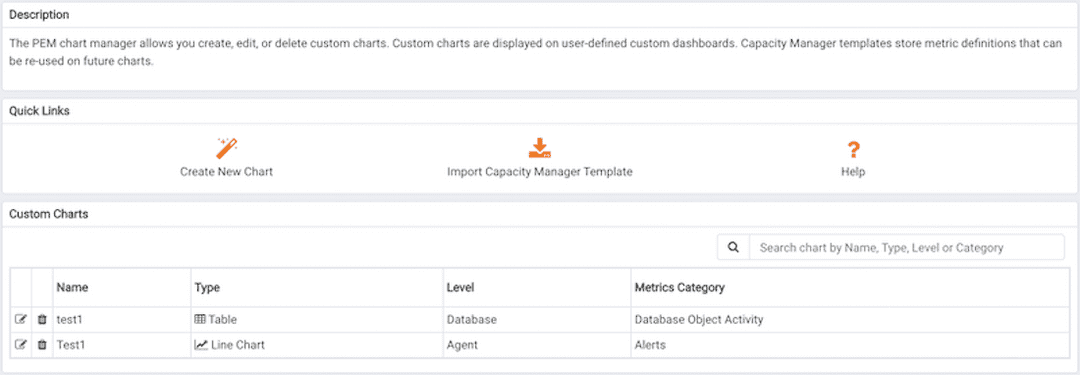
The Manage Charts tab provides a Quick Links menu that allows you to access dialogs to:
- Create a New Chart for use on a custom dashboard.
- Import a Capacity Manager template to use as a template for creating a custom chart.
The Custom Charts table displays a list of user-defined charts; when a chart is newly added, the font displays in green. When you add an additional chart or refresh the screen, the name of the chart is displayed in black.

Use the search box in the upper-right hand corner of the Custom Charts section to search through your custom charts. Specify a:
- Chart name
- Type
- Level
- Metrics Category
Use icons to the left of a charts name in the Custom Charts table to manage a chart:
- Click the edit icon to open the
Chart Configurationwizard and modify aspects of the chart or table. - Click the delete icon to delete the selected chart.
pem_create_new_chart pem_manage_charts_template