Configuring
Suggest editsImplementing Cohesity DataProtect for PostgreSQL with EDB Postgres Advanced Server requires the following components:
- EDB Postgres Advanced Server
- Cohesity Backup Appliance
- Cohesity Linux Agent
- Cohesity PostgreSQL Agent
Prerequisites
- A running EDB Postgres Advanced Server instance
- Cohesity backup appliance installed and running on VMware
- Cohesity Linux and PostgreSQL agents installed on the same machine as your EDB Postgres Advanced Server database
- A user account for the PostgreSQL instance with database admin privileges
- Login information for the Cohesity web interface
- Credentials for accessing the EDB Postgres Advanced Server database
- Java 1.8 or later version installed on the PostgreSQL nodes
- Cohesity PostgreSQL Agent scripts path,
/opt/cohesity/postgres/scripts, created during Cohesity PostgreSQL Agent installation
Configure Cohesity DataProtect for PostgreSQL for EDB Postgres Advanced Server
To register and manage the EDB Postgres Advanced Server source:
Navigate to the Cohesity console at the IP address that was used to create your VMware Cohesity Backup Appliance. For the address, use this format:
https://<ipaddress>/login.When the Cohesity dashboard appears, log in with your Cohesity credentials.

The Cohesity dashboard appears.
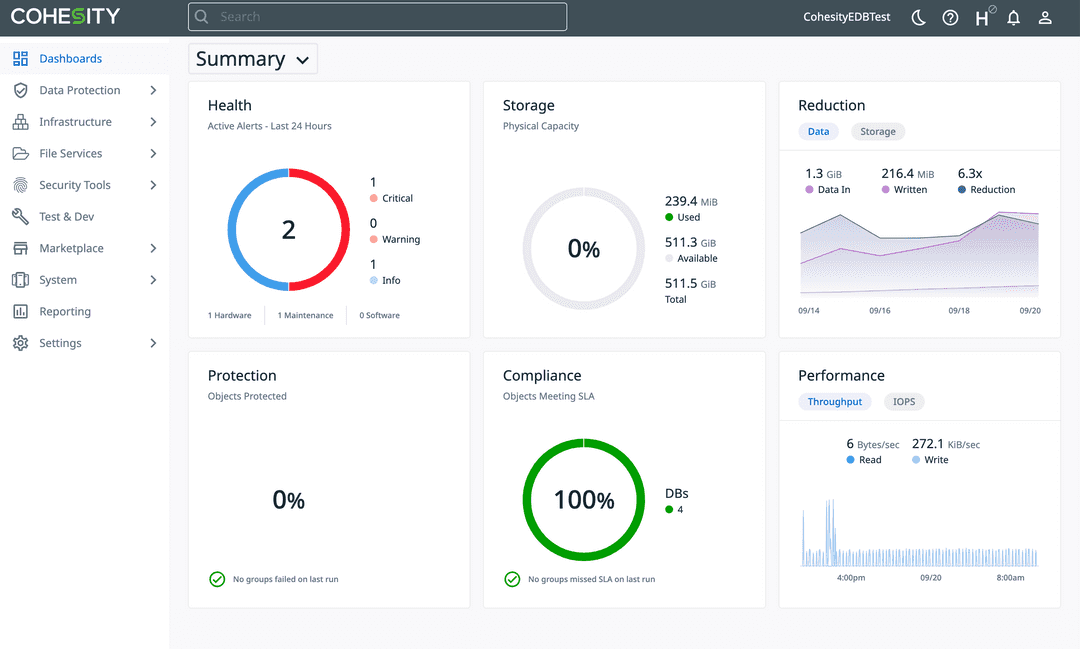
From the main dashboard screen, select Data Protection > Sources.
At the top-right of the Sources page, select Register. Select the Universal Data Adapter option.
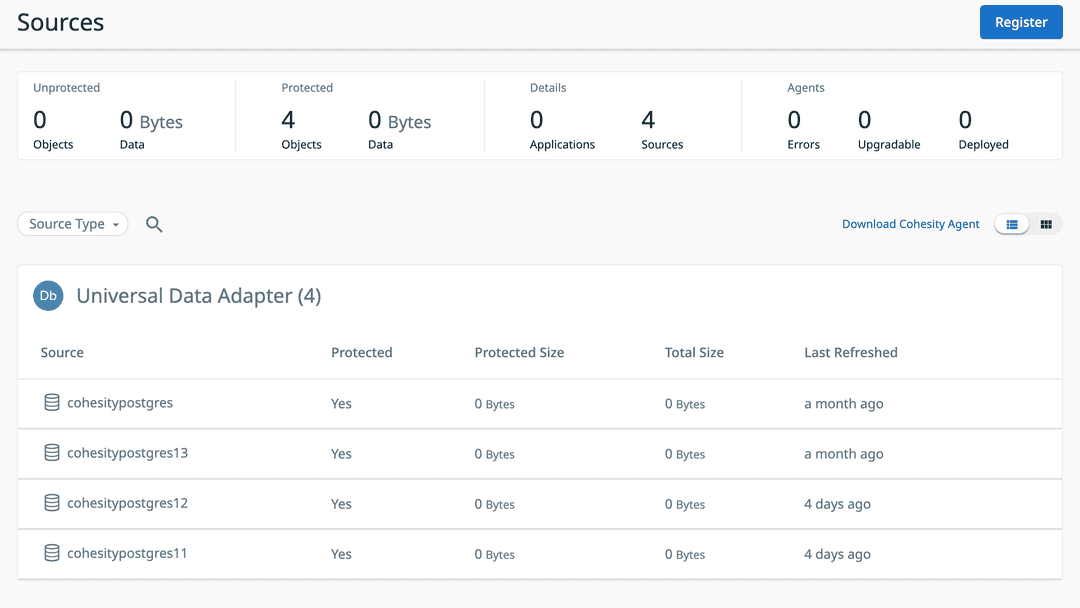
Step through the Universal Data Adapter screens by selecting Next until you get to the Register Universal Data Adapter screen.
On the Register Universal Data Adapter screen, enter the specific source information for the source you want to protect:
- Source Type: For EDB Postgres Advanced Server, the source type is PostgreSQL.
- Hostnames/IP Addresses: Hostname or IP address of the database to register.
- Script Directory Path: This path is defined during the installation of the Cohesity Postgres Agent and specifies where the scripts are located. It appears at the bottom of the installation scripts when the download is complete. The path is
/opt/cohesity/postgres/scripts. - In the App Authentication section, enter the username and password for the user who has admin privileges to perform a backup on your database.
Once on the Register Universal Data Adapter screen, input the specific source information in order for the source to be protected.
- Source Type: For EDB Postgres Advanced Server, Source Type will be PostgreSQL.
- Hostnames/IP Addresses: Hostname or IP Address of the specific database to register.
- Script Directory Path: This path is defined during the installation of the Cohesity Postgres Agent. It will be displayed at the bottom of the installation scripts when the download is complete, and it is the location of where the scripts are located:
/opt/cohesity/postgres/scripts. - In the App Authentication section, enter the admin username and password for the user who has admin privileges on your database to perform a backup.
Note
Instead of password-based authentication, if you want to use Kerberos authentication, then leave the username and password fields blank.
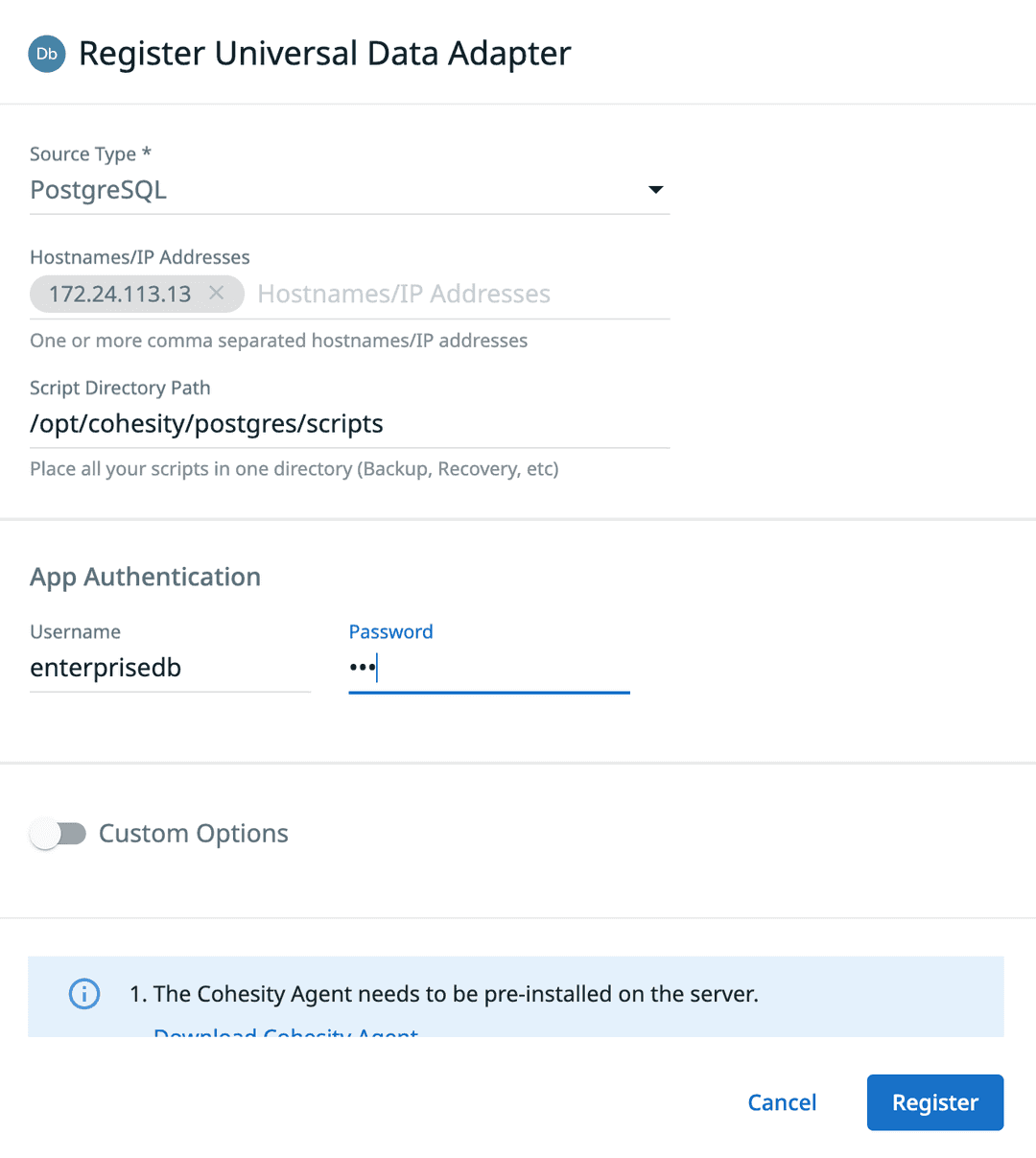
Enable Custom Options. A form appears called Global Source Registration Arguments where you enter more information for registering an EDB Postgres Advanced Server database.
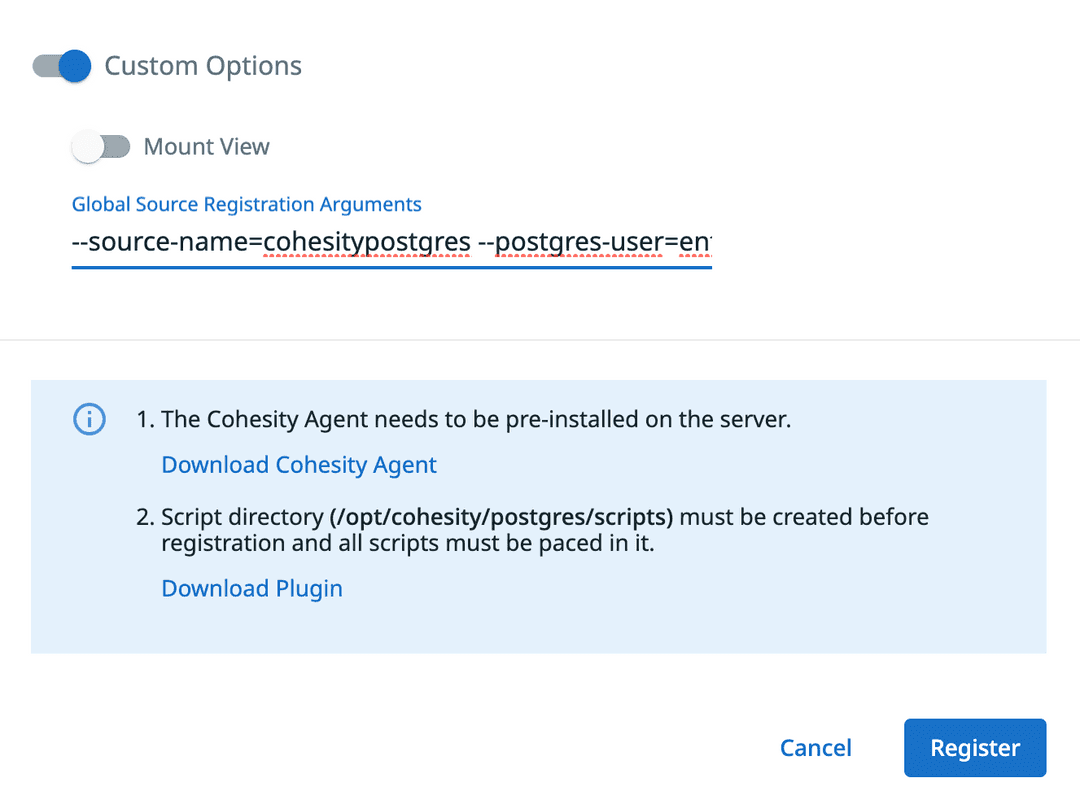
In the Global Source Registration Arguments field enter:
--source-name=<cluster_name> --postgres-user=<user_account> --host=<ip_address> --port=<port_no> --pg-bin=<binary_path>
Where:
- -- cluster_name: A unique name to identify the EDB Postgres Advanced Server cluster.
- -- user_account: The user account to start the database.
- -- ip_address: The IP address of the EDB Postgres Advanced Server instance.
- -- port_no: The port the EDB Postgres Advanced Server is listening on. If you don't specify it, the default port 5432 is used.
- -- binary_path: The directory path to the EDB Postgres Advanced Server binaries, for example
/usr/edb/as14/bin.
For example:
--source-name=cohesitypostgres --postgres-user=enterprisedb --host=172.24.113.13 --port=5444 --pg-bin=/usr/edb/as14/bin
Select Register. Your source is created and is ready to back up.
Configuring EDB Postgres Advanced Server
Note
When you run your first backup on the database, Cohesity sets up a file called postgresql.auto.conf with their archive command. If you haven't already set archive_mode=on, this command sets archive_mode=on in postgresql.conf and restarts the database.
Set up WAL archiving on the EDB Postgres Advanced Server server. WAL archiving prepares Postgres database servers for backup and recovery operations and is a precondition for any backup and recovery tool to work with the database server.
Create a writeable
<archivedir>directory at your desired location.Set the required parameters in the
postgresql.conffile to turn on WAL archiving:wal_level = archive archive_mode = on archive_timeout = 0 statement_timeout = 0 archive_command = test ! -f <archivedir>/%f && cp %p <archivedir>/%f
Note
Replace
<archivedir>in thearchive_commandparameter with the location of the directory created in Step 1.Restart the PostgreSQL server.
Could this page be better? Report a problem or suggest an addition!